Turn Your Lecture Recordings into Organized Notes with One iPhone Shortcut [FREE METHOD]
Tired of messy or incomplete lecture notes? With this iPhone Shortcut, you can record your lectures, send them to ChatGPT for cleanup, and save the summary in your Notes app, all in a couple of clicks.
I’ll give you the whole shortcut in the end, so you can import directly, but go over the guide to understand how it works if you want to improve it 🙂
Here’s a step-by-step guide to set it up:
What You’ll Need:
- An iPhone to have the Shortcuts app
- The ChatGPT app (installed and signed in)
- Ensure your Notes app is set up properly
Step-by-Step Setup
1. Open the Shortcuts App
Go to your iPhone’s Shortcuts app and tap the “+” to create a new shortcut.
2. Add “Dictate Text” Action
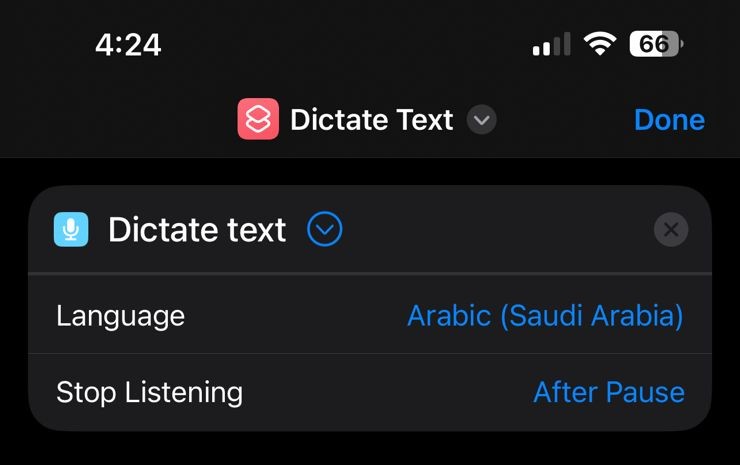
This allows your phone to record your voice and convert it into text.
- Tap “Add Action” → Search for “Dictate Text”
- Tap it and change the Language to the language of your lecture; in my case, it is Arabic.
3. Add “Ask ChatGPT” Action
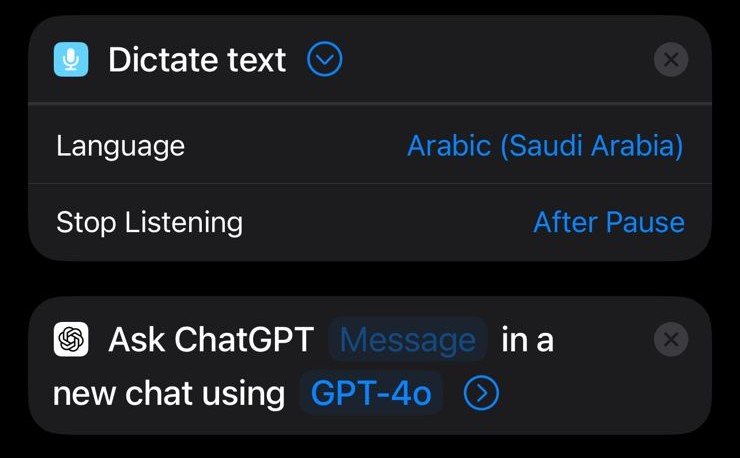
This is where ChatGPT will process your dictated text and refine it.
- Tap “+” → Search for “Ask ChatGPT” (requires the official ChatGPT app), and choose the ChatGPT model you want. I’ll go with the GPT-4o model.
- In the Instructions box, type: Summarize this lecture and extract the key takeaways as bullet points. Immediately after, add the dictated text as input.
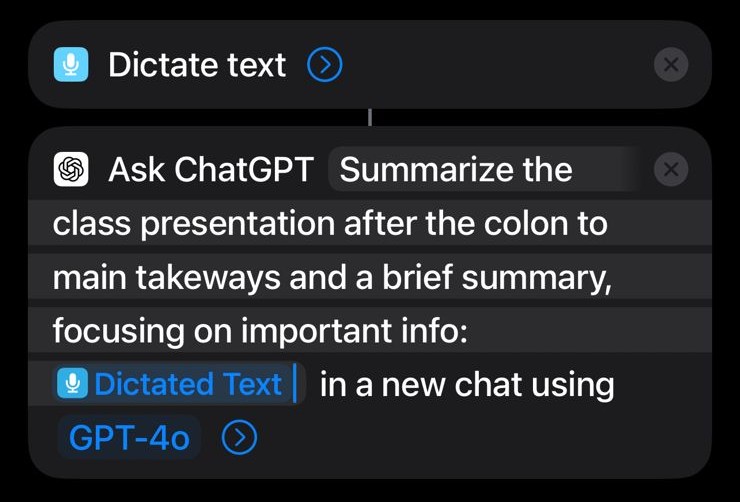
- Make sure you enable “Start New Chat” and disable all the other options like this:
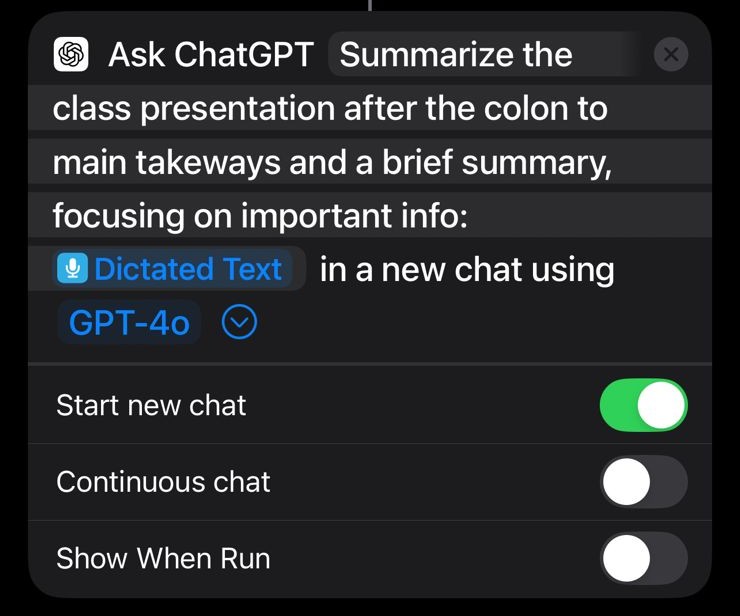
4. Create a New Note
Now, we save the results into your Notes app in an organized way.
- Tap “+” → Search for “Create Note”
- In the Content field, paste: Dictated Text (original recording), then ChatGPT Output (the summarized version of the recording with key takeaways)
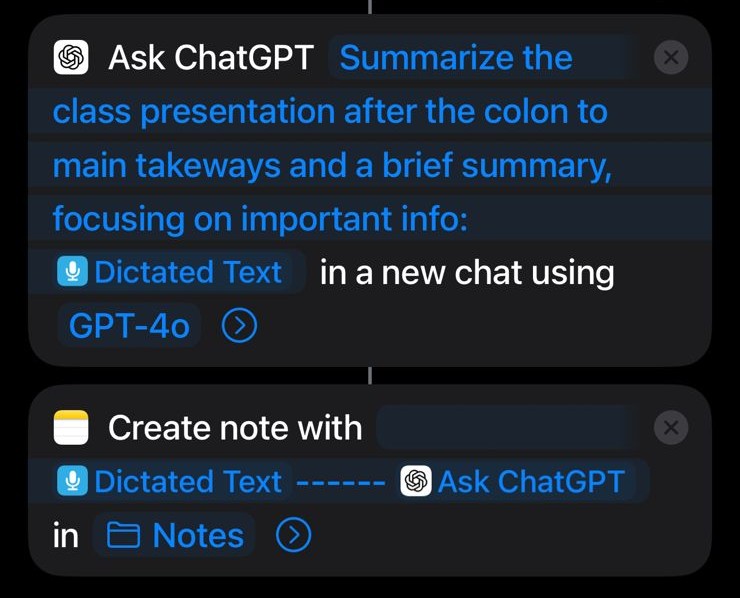
- Title it something like: Presentation – [Current Date]
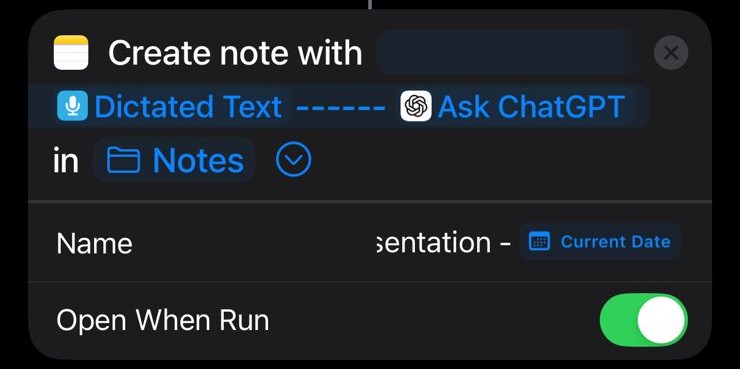
5. Test the Shortcut
Before using it, ensure that you have the ChatGPT app open in the background, as it may not function properly if closed. And, test it with a short recording to make sure:
- ChatGPT responds correctly
- The output gets saved in Notes
- There are no app permission issues
🚀 What This Shortcut Does:
- Records your lecture or voice note
- Sends it to ChatGPT for summarizing (update prompt to whatever task you’d like the AI to do)
- Saves everything into your Notes app with a unique title
- Helps you focus without worrying about missing info
To save time, here’s the ready-made Shortcut link, import it into your Shortcuts app and you’re good to go:
If you liked this guide, follow me on Instagram for more time-saving automations and AI tips and tricks 🙂
